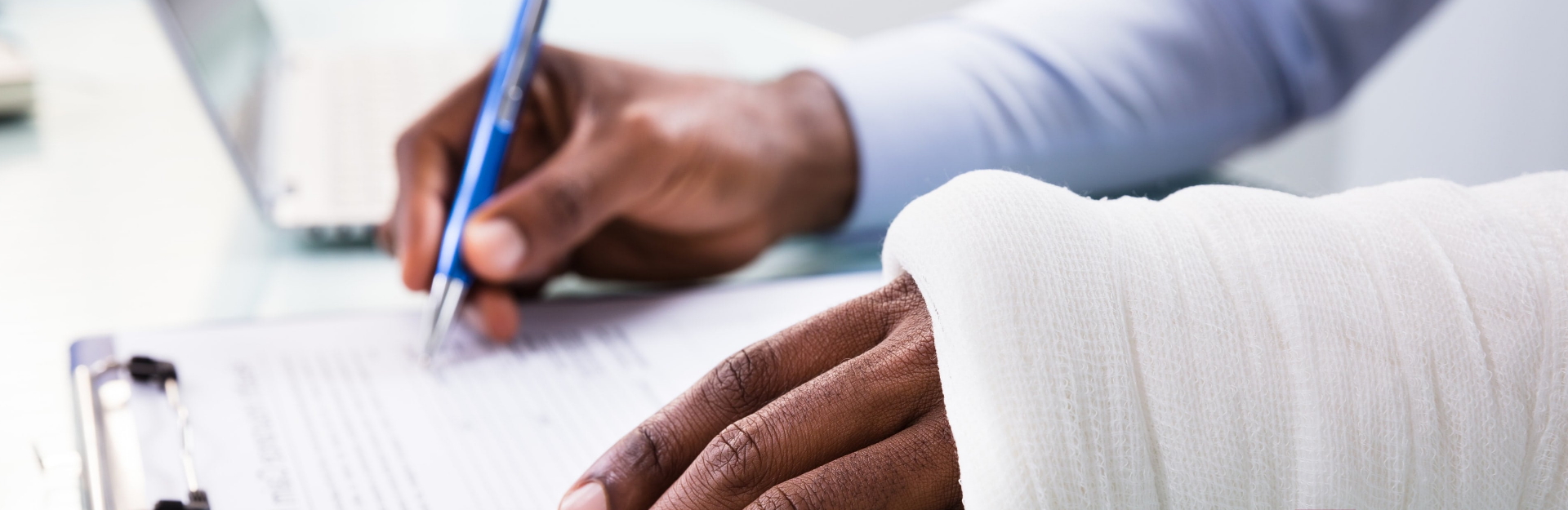
Forms
Form Instructions
Step 1
- For each form click “View/Download”. Form will pop up in a new browser tab or window.
- Save/download to your computer.
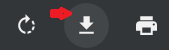
Step 2
- For Mac users with Safari, in top browser menu choose File>Save As or Command-S on your keyboard.
- Find the form on your desktop, downloads folder, or wherever you saved it on your computer.
- Complete and save each form using Adobe Acrobat. If you do not have Acrobat, it is free to download here.
- After all forms completed and saved, use submit form at page bottom to send them.
After you complete all PDF forms, send them using this submit form:
"*" indicates required fields
